XcodeにApplescriptテンプレートを入れようシリーズ [AppleScript辞書はつくれるか?]
先日の記事(2023-03-27)にコメントをいただきまして、
アプリケーション内のテンプレートフォルダに直接入れるのではなく、ユーザーライブラリーに入れるのが、
最良ではないかということでしたので、考察してみました。
(参考サイト:http://piyocast.com/as/archives/15582)
・アプリケーション側に入れる方法
『/Applications/Xcode.app/Contents/Developer/Library/Xcode/Templates/Project Templates/macOS/Other/』
このフォルダに入れると、アプリケーションを入れ直した際に元に戻ってしまうので、毎回入れ直さなければ
いけませんでした。(頻繁にバージョンアップしてるようですし)
・コメントでいただいた、ユーザーライブラリーに入れる方法
『(ユーザー)/Library/Developer/Xcode/』
このフォルダに入れると、ユーザーが変更されたり作り直しでもしない限りは、Xcodeがバージョンアップされても
反映されるようです。
ということで、反映するためのスクリプトを作ってみることにしました。
|
|
(* コピー元のアイテムを取得 *) set add to "" try set ans to choose folder with prompt "使用する『AppleScript App.xctemplate』を選択してください" default location (path to (downloads folder)) if ans ≠ false then set add to ans as text end try if add = "" then display alert "中止しました" message "ユーザーによってキャンセルされました" as critical return "中止しました" end if tell application "Finder" to set aName to name of folder add if aName ≠ "AppleScript App.xctemplate" then display alert "対象外のアイテムが選ばれました" message "もう一度、正しいファイルを選択してください" as critical return "対象外のアイテムが選ばれました" end if
(* コピー先の選択 *) set theList to {"システム・・・(全ユーザーに有効です)", "ユーザー・・・(現在のユーザーのみに適用します)", "Xcode.app・・・(現在のバージョンのみに適用します)"} set ans to choose from list theList if ans = false then display alert "中止しました" message "ユーザーによってキャンセルされました" as critical return "中止しました" end if set ans to ans as string
(* コピー先へアイテムを複製:保存先のフォルダも無ければ作成 *) if (character 1 of ans) = "シ" then --●●●全ユーザー向け●●● -- /Library/Developer/Xcodeフォルダの作成 -- set cd to "/Library/Developer" try do shell script ("cd " & cd & " ; ls 'Xcode' ;") on error do shell script ("cd " & cd & " ; mkdir -m +w -p Xcode ;") with administrator privileges end try -- /Library/Developer/Xcode/Templates/MacOS/UserTemplatesフォルダの作成 -- set cd to cd & "/Xcode" repeat with obj in {"Templates", "MacOS", "UserTemplates"} try do shell script ("cd " & cd & " ; ls " & obj & " ;") on error do shell script ("cd " & cd & " ; mkdir -m +w -p " & obj & " ;") end try set cd to cd & "/" & obj end repeat tell application "Finder" to copy folder add to folder ((cd as POSIX file) as string)
else if (character 1 of ans) = "ユ" then --●●●現在のユーザー向け●●● -- (ユーザー)/Library/Developer/Xcodeフォルダの作成 -- set cd to "$HOME/Library/Developer" try do shell script ("cd " & cd & " ; ls 'Xcode' ;") on error do shell script ("cd " & cd & " ; mkdir -m +w -p Xcode ;") with administrator privileges end try -- (ユーザー)/Library/Developer/Xcode/Templates/MacOS/UserTemplatesフォルダの作成 -- set cd to cd & "/Xcode" repeat with obj in {"Templates", "MacOS", "UserTemplates"} try do shell script ("cd " & cd & " ; ls " & obj & " ;") on error do shell script ("cd " & cd & " ; mkdir -m +w -p " & obj & " ;") end try set cd to cd & "/" & obj end repeat set currentFolder to do shell script ("echo " & cd & " ;") --ホームフォルダの変換 tell application "Finder" to copy folder add to folder ((currentFolder as POSIX file) as string)
else if (character 1 of ans) = "X" then --●●●個別アプリケーション向け●●● -- 全てのアプリケーション情報を取得 -- set systemProfilerList to do shell script "system_profiler SPApplicationsDataType ;" -- 上で取得した中からXcode.appのアドレスを抽出 -- set addressList to {} repeat with oneLine in (paragraphs of systemProfilerList) set oneLine to oneLine as string if oneLine contains "Location:" then if (oneLine ends with "/Xcode.app") or (oneLine ends with "/Xcode-beta.app") then set n to offset in oneLine of ":" set add1 to text (n + 2) thru -1 of oneLine set addressList to addressList & {add1} end if end if end repeat if addressList = {} then return "Xcodeが見つけられませんでした。" -- 選択 -- set ans to choose from list addressList with prompt "対象となるXcodeを選択してください" OK button name "選択" cancel button name "中止" if ans = false then display alert "見つかりませんでした" message "キャンセルされました" as critical return "中止しました" end if -- テンプレートフォルダの作成-- set targetFolder to "" tell application "Finder" set folderAdd to folder (((ans as string) & "/Contents/Developer/Library/Xcode/Templates/Project Templates") as POSIX file as string) set itemList to every folder of folderAdd repeat with aFolder in itemList if (name of aFolder) contains "mac" then activate try select folder "Other:AppleScript App.xctemplate" of aFolder display dialog "すでにテンプレートが存在します" buttons "OK" default button 1 return "すでにテンプレートが存在します" end try set cd to POSIX path of (aFolder as string) try do shell script ("cd \"" & cd & "\" ; ls UserTemplates ;") on error do shell script ("cd \"" & cd & "\" ; mkdir -m +w -p UserTemplates ;") with administrator privileges end try set targetFolder to ((cd & "/UserTemplates") as POSIX file) as string end if end repeat end tell if targetFolder ≠ "" then -- テンプレートフォルダへ複製 -- try tell application "Finder" to copy folder add to folder targetFolder on error errText display alert "続行不能" message errText as critical return "エラーが発生" end try else -- Xcodeがインストールされていないか不明のエラー -- display alert "対象が見つかりませんでした" message "キャンセルされました" as critical return "中止しました" end if end if
activate display dialog "AppleScriptテンプレートの準備ができました。" buttons "Ok" default button 1 "End"
|
※あらかじめAppleScript App.xctemplateは用意しておかなければなりません。
1)テンプレートアイテムを選択
2)コピー先の選択
『全ユーザー対象』『現在のユーザーのみ』『現在のアプリケーションのみ』の3つのモードを用意しました。
3)『現在のアプリケーションのみ』を選択した場合のみどのアプリケーションが対象なのかの選択ウインドウが
出ます。
4)新たにテンプレートフォルダを作るので、1度だけユーザー認証のダイアログが出ますので認証してください。
5)準備ができましたのメッセージが出ましたら終了です。
作成されたフォルダー内にテンプレートがコピーされているはずです。
で、Xcodeを起動して新規作成画面でAppleScriptのテンプレートが表示されれば成功ですね。
いや、一度やってしまえばもう使わないだろう?...と思われるでしょうが、スクリプトを組みたいという趣味の部分
ですから、お気になさらず。
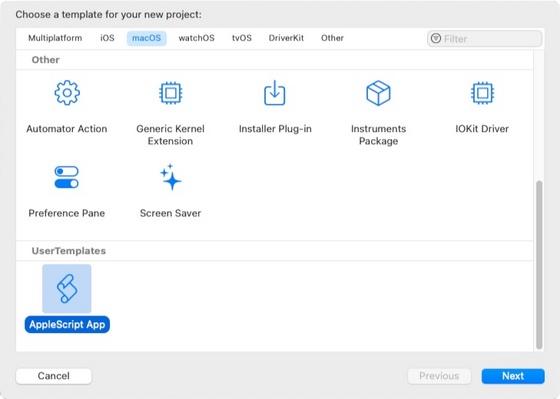
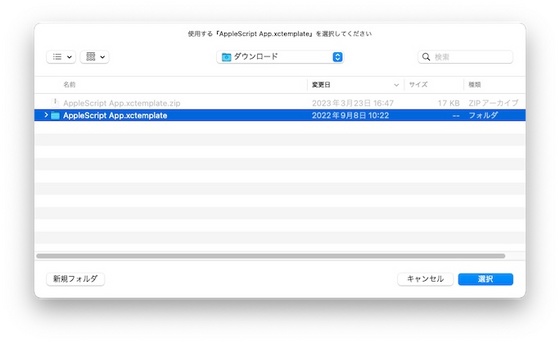
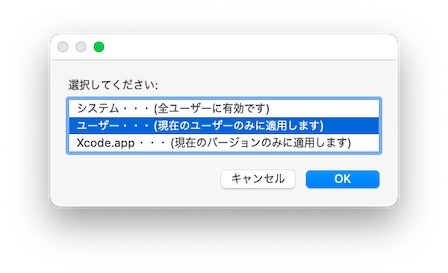
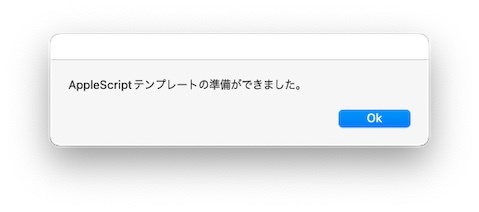
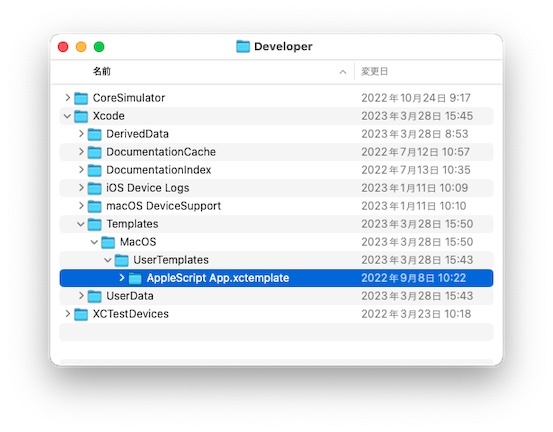
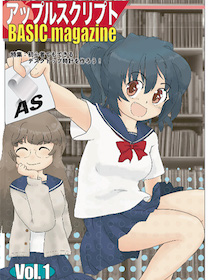
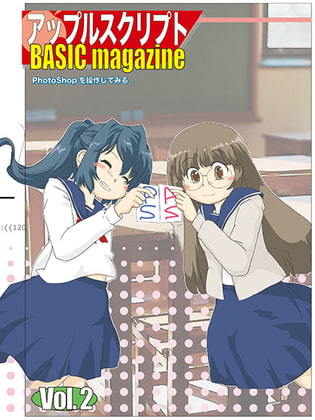
 『ApplescriptBasicMagazine Vol2』
『ApplescriptBasicMagazine Vol2』



コメント 0